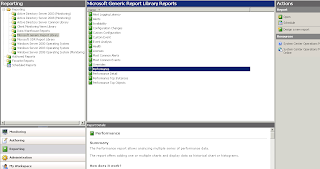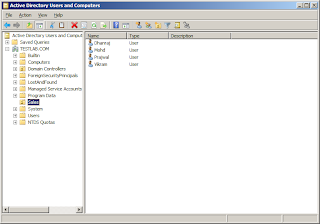Issue:-
We get this error when launching an App-V/Softgrid virtual
application? (No connection could be made
because the target machine actively refused it)
Resolution:-
There are 2 possible reasons for the above mentioned error.
1.
Server port is not properly configured in the
.OSD file.
·
Go to App-V management server.
Open the .OSD file for particular
application (TestApp);
Change:
<CODEBASE HREF="RTSPS://SERVERNAME:322/TestApp.sft"
Into:
<CODEBASE HREF="RTSP://THEOFIEL:554/TestApp.sft"
·
Refresh Server using sftcmc.msc / Application
Virtualization Client on the client
·
Re-launch the application.