Steps
to perform upgrade user data from Windows XP to Windows 7
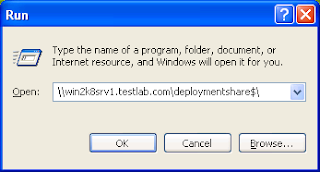
On “User Credentials” screen, provide domain user account which is having permission on MDT Server and Deployment Share. Now click OK.
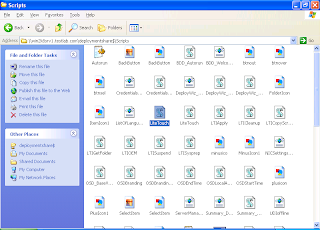
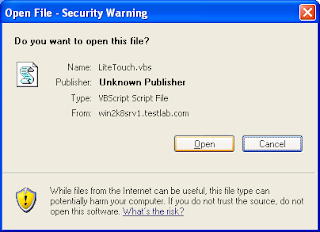
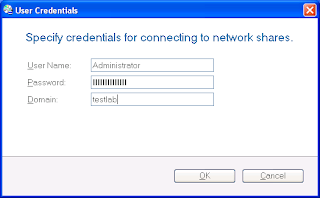
Now wait for some time, than it will give you Windows Deployment Wizard. Now select the Task Sequence and click NEXT.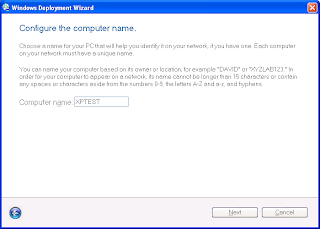
On “Join the computer on a domain or workgroup”, specify domain authentication to join this computer to domain or select workgroup and click NEXT.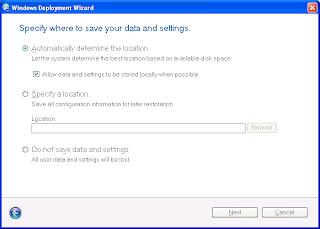
Note: By Default “Don not save data and settings” is selected so you need to select “Automatically determine the location” otherwise it will format the C Drive and all user data will get deleted.
On“Specify where to save a complete computer backup”, select Do not backup the existing computer and click NEXT.
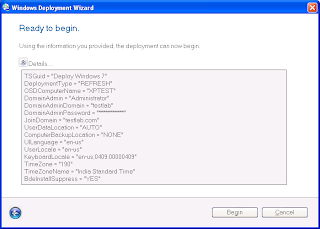
The Deployment Process (Refresh will begin).
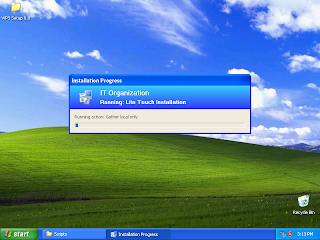
It will capture the User Data.
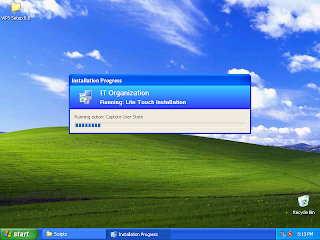
It will reboot in WinPE and continue with deployment.
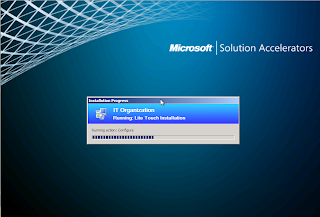
It will perform the entire installation and will install Windows 7 on that computer. It will be also retaining the user data that was in computer earlier. During the installation it will be automatically restarting several times so don’t interrupt the process.
When computer will boot with Windows 7 than login it as after login the deployment process will be continuing.
After the installation is completed, click Finish.
When doing the Windows 7
installation on a Windows XP machine through MDT LiteTouch.vbs script to
upgrade the user data and settings, Please follow the below steps:
Start
the Windows XP machine and open the deployment share folder located on MDT
Server. Navigate to DeploymentShare$
-> Scripts -> LiteTouch.vbs and run LiteTouch.vbs. 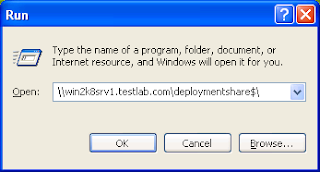
On “User Credentials” screen, provide domain user account which is having permission on MDT Server and Deployment Share. Now click OK.
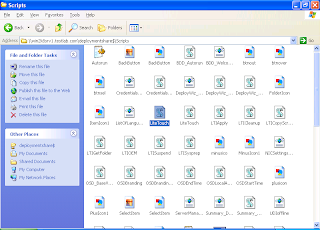
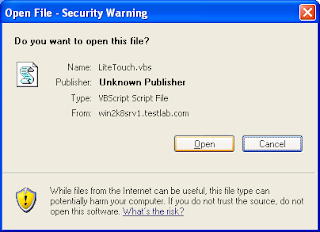
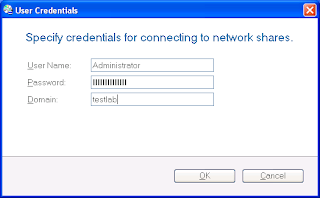
Now wait for some time, than it will give you Windows Deployment Wizard. Now select the Task Sequence and click NEXT.
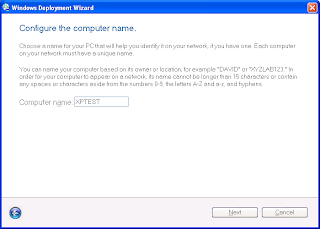
On “Join the computer on a domain or workgroup”, specify domain authentication to join this computer to domain or select workgroup and click NEXT.
On
“Specify where to save your data and
settings”, select Automatically
and click NEXT.
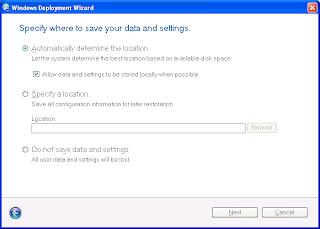
Note: By Default “Don not save data and settings” is selected so you need to select “Automatically determine the location” otherwise it will format the C Drive and all user data will get deleted.
On“Specify where to save a complete computer backup”, select Do not backup the existing computer and click NEXT.
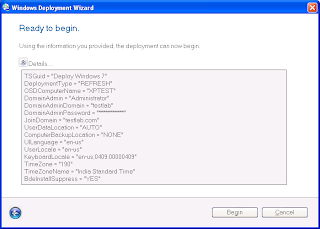
The Deployment Process (Refresh will begin).
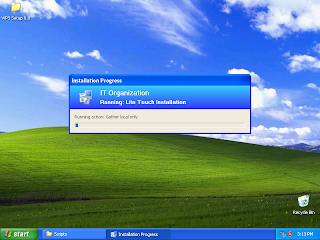
It will capture the User Data.
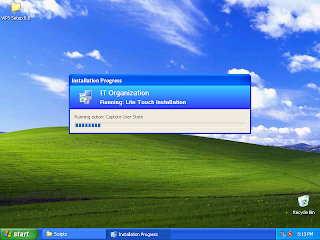
It will reboot in WinPE and continue with deployment.
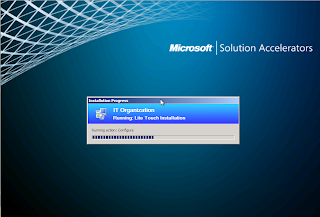
It will perform the entire installation and will install Windows 7 on that computer. It will be also retaining the user data that was in computer earlier. During the installation it will be automatically restarting several times so don’t interrupt the process.
When computer will boot with Windows 7 than login it as after login the deployment process will be continuing.
After the installation is completed, click Finish.








No comments:
Post a Comment