Go to the Reporting pane in SCOM
Under Microsoft Generic Report Library go to Performance
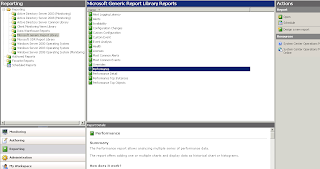
Under Microsoft Generic Report Library go to Performance
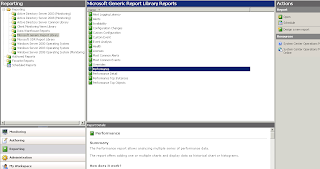
Adjust the time frame for which you need the report.
Click on new chart, then new series
Next under the objects
window add the server whose counter you need to view by clicking “add group “
Next click on browse
under the Rule window.
Here as shown in the next screen shot you can either search “By Name” or “By Counter”
Click search by counter and then choose the Performance object as memory
Next choose any counter of your choice. Here we have
selected “Available Mbytes”





No comments:
Post a Comment