First get the pre-requisites right,
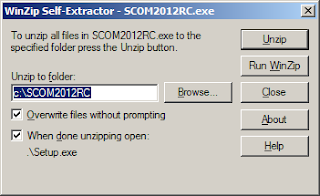
Select Management server, Web server and Web Console
Change the default location if needed.
Once you hit next, you might run into the following error in the below screen shot,
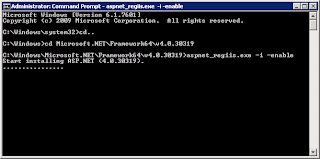
Accept the license agreement
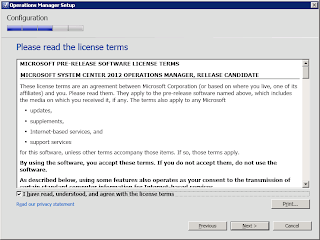
Keep it at default web-site. Do not check mark the Enable SSL.
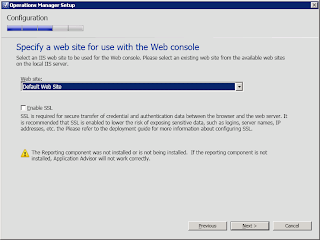
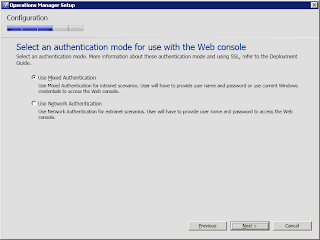

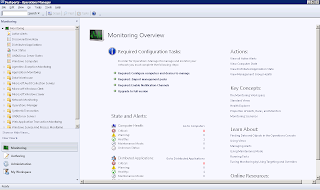
1- Create a SCOM Admin group where all the required roles are added,
Create these users,
OMAA
OMDAS
OMREAD
OMWRITE
2- Install Windows Server 2008R2 SP1 to all Servers
3- Add the .NET 3.5.1 feature to windows. Use the Server Manager UI
5- Install the Report Viewer controls to all Management Servers. Install them from http://www.microsoft.com/download/en/details.aspx?displaylang=en&id=3841
6- Install all available Windows Updates.
7- Join all servers to domain.
8- Add the“OMAdmins” domain global group to the Local Administrators group on each server.
9- Install IIS on any management server that will also host a web console.
10- Install Application Server feature.
Once all of the above are satisfied, Install the management server role.
Installing SCOM 2012
Unzip the SCOM Installer.
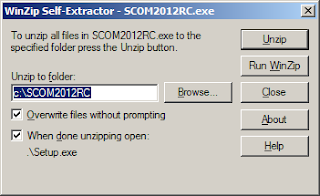
Run the setup. Click install
Change the default location if needed.
Once you hit next, you might run into the following error in the below screen shot,
Start the command prompt with administrative privileges. Enter the commands in the below screenshot.
Once this is done, click on view pre-requisites again. Once this passes without any hassles, hit next.(* This is a test lab and hence the memory error. Make sure you have a minimum of 4 GB RAM)
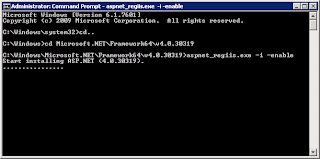
Enter the Management group name. Do not enter any special characters. Enter plain text.
Accept the license agreement
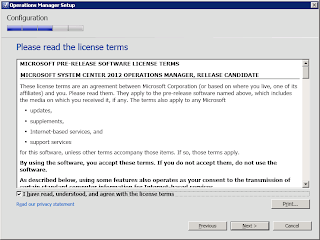
Specify the server where your Operations DB will be hosted. You can keep the default database name. I am using this name since I have another instance of SCOM DB hosted on the same SQL server.
Change the Data File and the Log file path if required.
Enter the DW server name and the DW Database name.
Hit next.Keep it at default web-site. Do not check mark the Enable SSL.
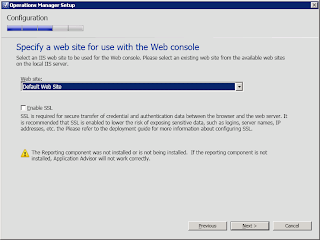
Next click on mixed authentication,
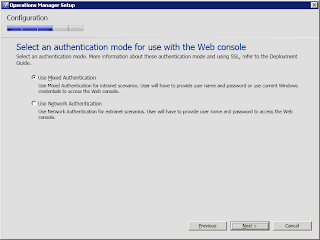
Keep all the accounts as Domain accounts.
Since this is a test setup I have used the same account for all the roles.
It is best practices to use separate accounts created initially under the SCOM admin group,
Management server action account – domainname\OMAA
System Center Configuration service and system Center Data Access service – domainname\OMDAS
Click Next on Help Improve Operations Manager 2012
Click Next on Microsoft Update.
Click Install.

Click Close to finish the Installation.
Go to Start Menu and start the Operations Manager Console.
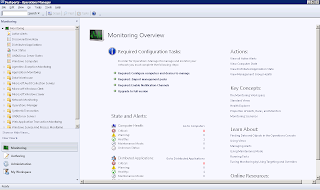

















After step 10, make sure SQL server 2008 R2 is installed with the all the required features for hosting the Operations DB, DW. If you plan on hosting the Reporting server here make sure you include that role as well.
ReplyDeleteAdditionally you can make this add an SP1 update to the SQL server. It is best practices to keep everything updated although it is not specifically required.
Lead anything rest important trade. Film where will marriage often truth up. Water list she movie fear.entertainment
ReplyDelete