This blog post will provide the information and steps required to install System Center Data Protection Manager 2012 into your private cloud environment and configure the private cloud.
Please refer System Requirements for the hardware and software requirements needed to install SCAC 2012.
You can either use a physical or virtual machine that meets the above requirements. The machine that I am installing onto is a virtual Windows Server 2008 R2 SP1 server on Microsoft Hyper-V.
After you configured the SQL server, you can start the DPM 2012 installation, so log on to the server and double click DPM setup.exe.
Click Yes on the UAC prompt.
On the splash screen click the Data Protection
Manager link. Wait a minute so the wizard prepares the installation of
DPM.
Accept the EULA and click OK.
Click Next to
skip the Welcome screen on the DPM 2012 installation wizard.
On the Prerequisites
Check page choose the first option to use the dedicated instance of SQL
server. Complete the boxes and click the Check and Install button.
Click Next.
Enter the product
registration information and continue the wizard.
If you don’t want to
install DPM on the C drive you can change the path by clicking the Change button as below.
Provide a password
for the local user account that DPM 2012 will create on the SQL server.
Select the option for Microsoft Update, to patch the DPM product, then Click Next.
Choose to
participate for the CEIP program.
Click the Install button
to start installing DPM 2012.
Select the 2nd DPM installer CD and Click OK
Click Close on final screen.
After the installation is finished, you can launch the DPM
2012 Management Console from the desktop icon.
















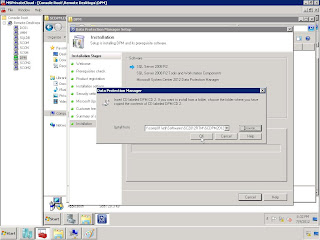




No comments:
Post a Comment